Windows 11 Setting Up

OS is getting better right? Not exactly. Windows 11 is here quite a bit and it still has its issues. If you install a fresh copy you would assume it will be clean and usable from the start. But its far from truth. You have to go through the whole OS and switch off a lot of features you do not care about and that are just stupid in some cases.
1. Windows 11 Installation - One Drive Only
If you use a lot of drives remove them and keep only one to install OS. Otherwise it can try to use other drives for boot partitions or it can get "operationally challenged" if there are more drives.
2. Windows 11 Sounds - No Sound Please
Go to Settings > System > Sound
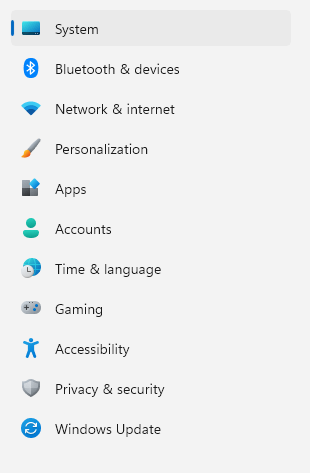
Then Advanced and More sound settings
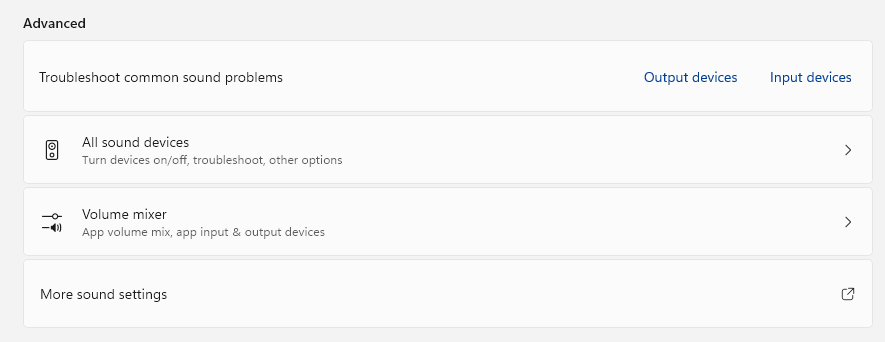
And you will get an oldish Sound window. Select the tab Sound.
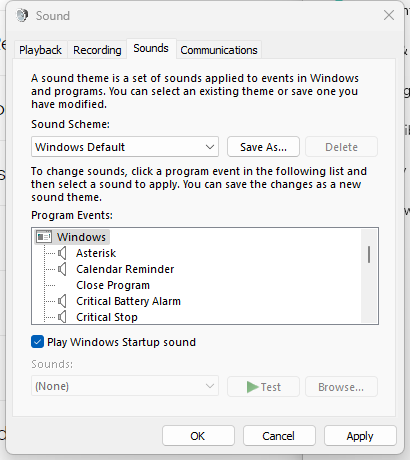
3. Windows Update Restarts
Updates in Windows 11 became pure evil. Or I should say restarts are evil. Microsoft has a problem. Windows is here like 28 years (it´s 2023 today) and it is not able to install updates without restarts.
Press Win + R and in the Run dialog write gpedit.msc. Local Group Policy Editor opens.
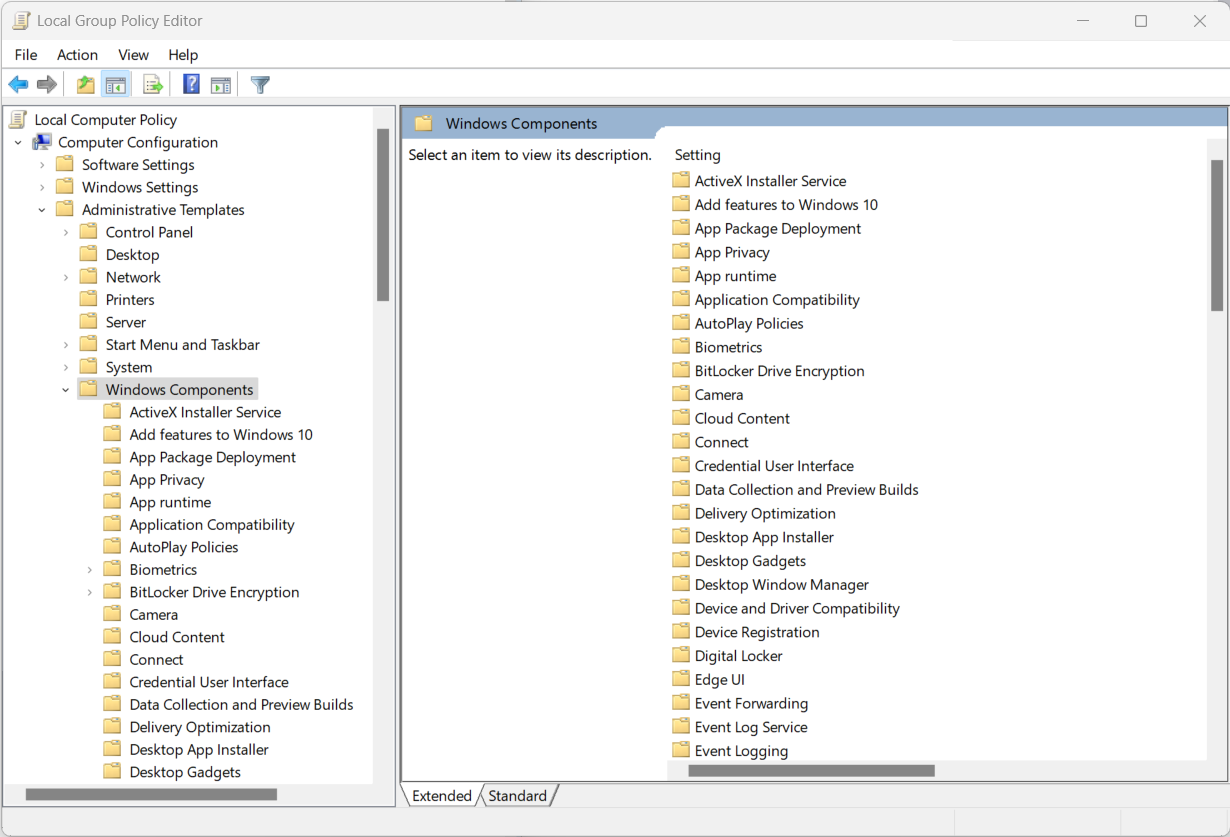
Go to Computer Configuration > Administrative Templates > Windows Components > Windows Update > Legacy Policies.
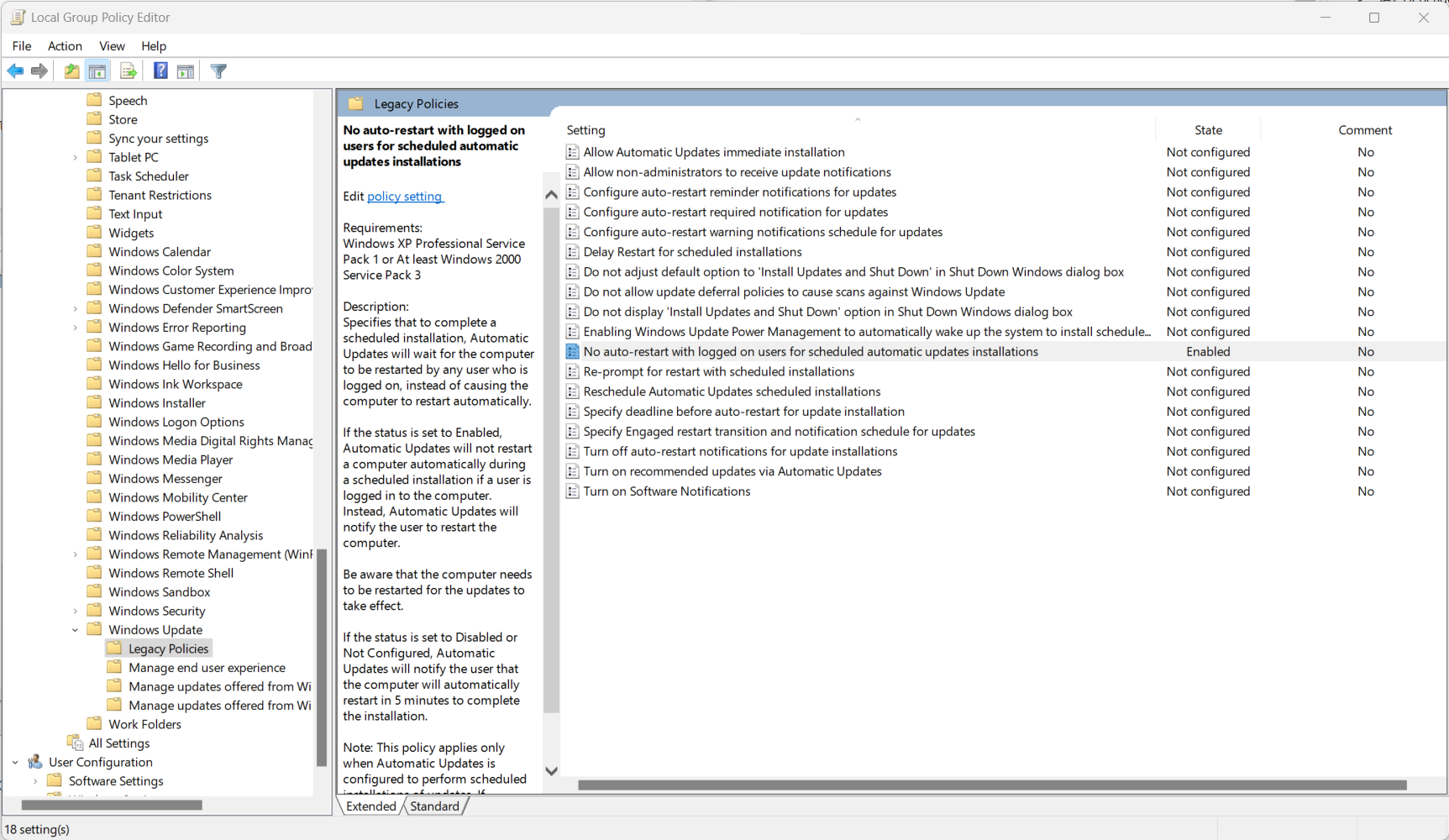
Select No auto-restart with logged on users for scheduled automatic updates installations and select Enabled.
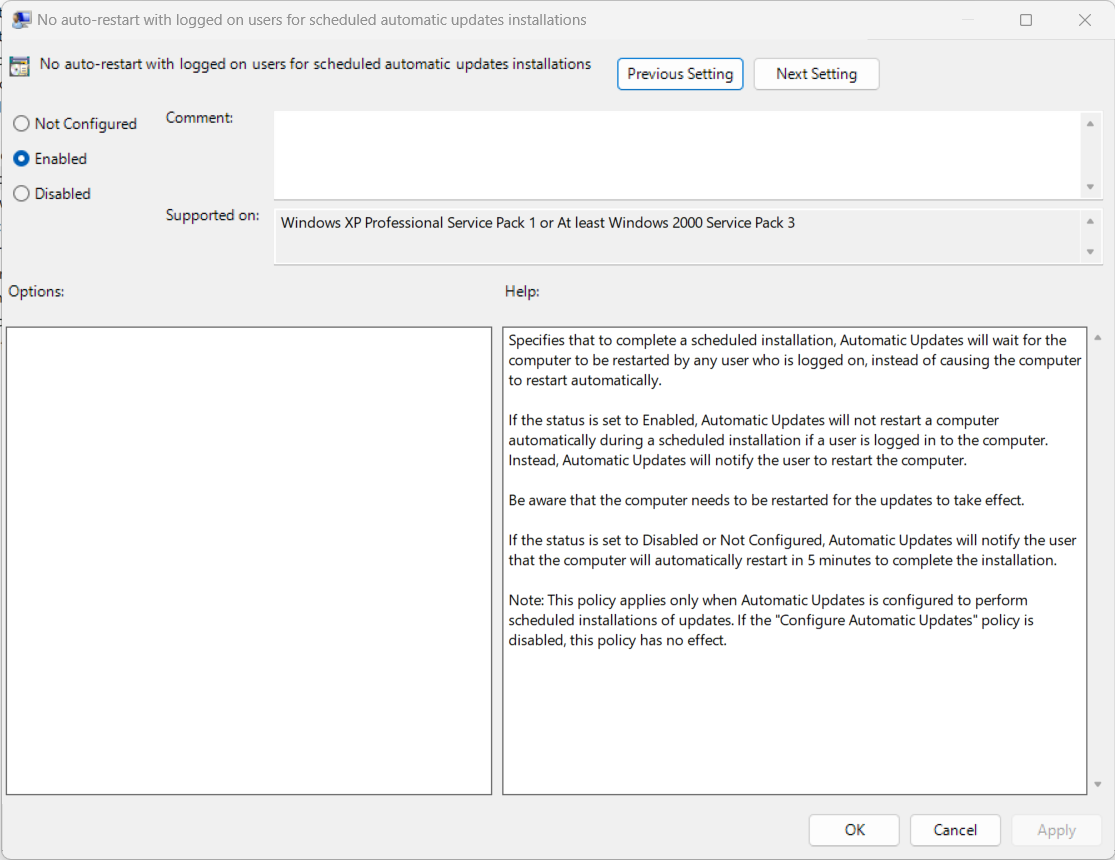
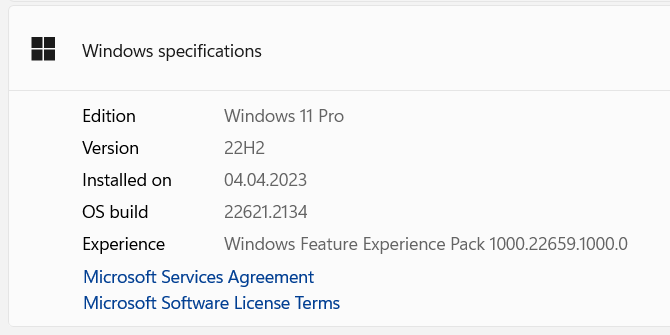
Specifies that to complete a scheduled installation, Automatic Updates will wait for the computer to be restarted by any user who is logged on, instead of causing the computer to restart automatically.
If the status is set to Enabled, Automatic Updates will not restart a computer automatically during a scheduled installation if a user is logged in to the computer. Instead, Automatic Updates will notify the user to restart the computer.
Be aware that the computer needs to be restarted for the updates to take effect.
If the status is set to Disabled or Not Configured, Automatic Updates will notify the user that the computer will automatically restart in 5 minutes to complete the installation.
Note: This policy applies only when Automatic Updates is configured to perform scheduled installations of updates. If the "Configure Automatic Updates" policy is disabled, this policy has no effect.
Click OK button and restart the computer.